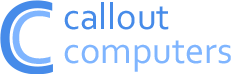Callout Cloud FAQ
A guide to backing up multiple PCs
Our Callout Cloud Backup & Sync app can be used to backup and sync multiple computers on the same account without paying any additional fees. This is ideal for families or small businesses that do not require the advanced privacy and separation that multiple accounts provide. To set this up please follow the steps below:
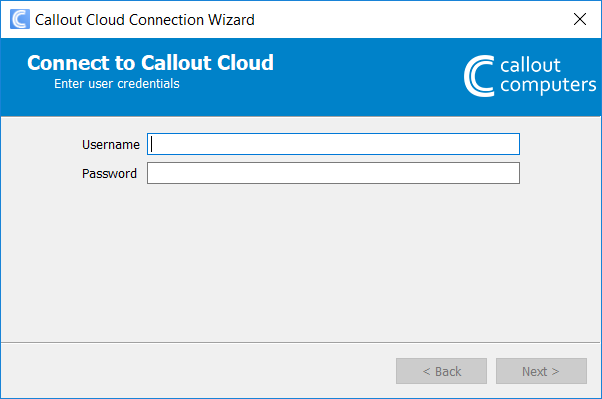 After installing the Callout Cloud client enter your username and password provided to you. Depending on your service this could be one provided by ourselves or one that you created within our self service cloud portal.
After installing the Callout Cloud client enter your username and password provided to you. Depending on your service this could be one provided by ourselves or one that you created within our self service cloud portal.
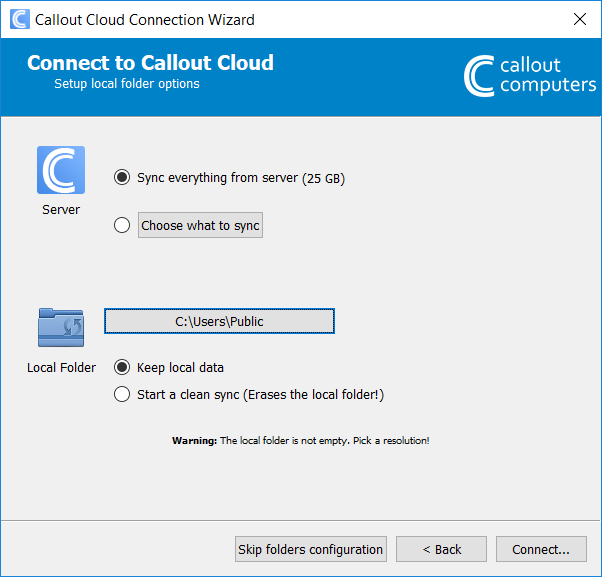 After you have logged into your account the default options will be shown. If you only have one PC or account to backup then you can simply click on the connect option and the setup will be complete.
After you have logged into your account the default options will be shown. If you only have one PC or account to backup then you can simply click on the connect option and the setup will be complete.
If you have multiple PCs or users to backup then we recommend that you click on the ‘Skip folders configuration’ button to complete the advanced setup below.
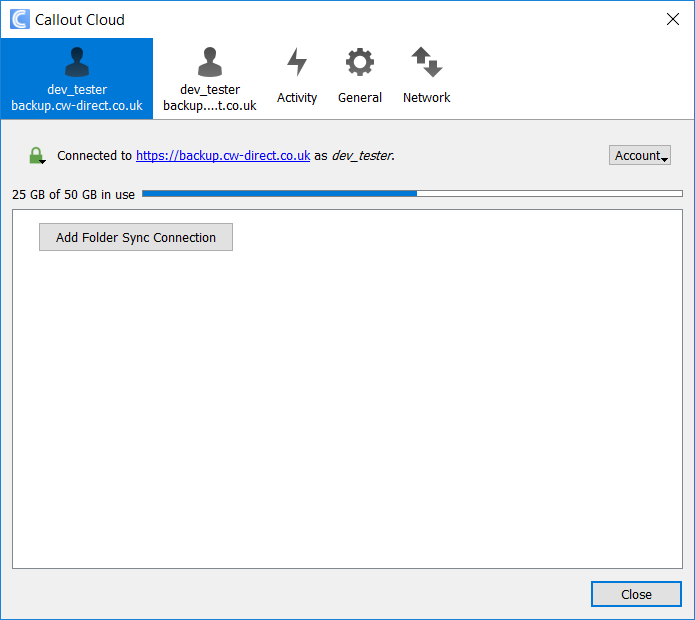 After skipping the folder configuration you will be presented with the following screen. The program is now installed however you need to add the folders that you would like to backup. To do this click on the ‘Add folder sync connection’ button.
After skipping the folder configuration you will be presented with the following screen. The program is now installed however you need to add the folders that you would like to backup. To do this click on the ‘Add folder sync connection’ button.
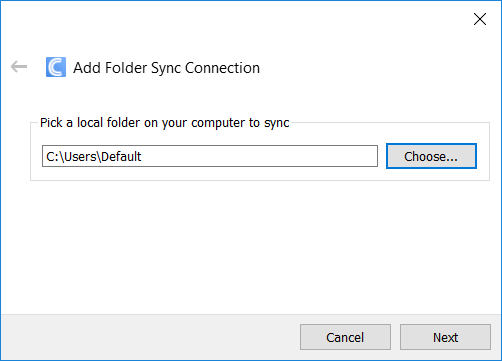 The following window will open. This is where you need to select the local folder that you wish to backup. This can be your documents, pictures, music or any folder you choose. For an easy configuration we recommend choosing your local user folder, such which will include your documents, pictures, music, favourites and other commonly used folders. You can add as many folders as you like, so if you store files in another location you should repeat these steps to add that folder.
The following window will open. This is where you need to select the local folder that you wish to backup. This can be your documents, pictures, music or any folder you choose. For an easy configuration we recommend choosing your local user folder, such which will include your documents, pictures, music, favourites and other commonly used folders. You can add as many folders as you like, so if you store files in another location you should repeat these steps to add that folder.
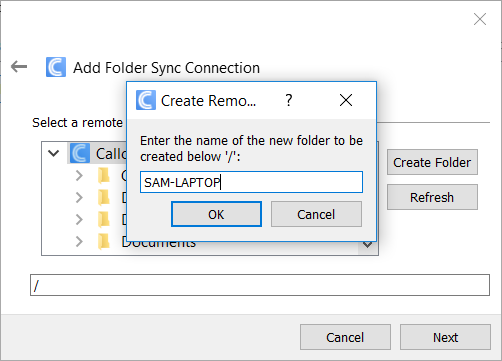 The next screen lets you create a folder on the remote server to backup your data to. To create a new folder simply click on the ‘Create Folder’ icon and enter a unique name for this PC, user or folder. You can then select this before click on next, and finish on the following screen.
The next screen lets you create a folder on the remote server to backup your data to. To create a new folder simply click on the ‘Create Folder’ icon and enter a unique name for this PC, user or folder. You can then select this before click on next, and finish on the following screen.
That’s it! You’re all setup and the client will start backing up your files to our server. This may take sometime, depending on your internet speed, the number of files you have and the amount of data. You can use your PC while the software is backing up, simply ensure that the client is running in the background. Remember to repeat these steps if you have other folders that require backing up or syncing. If you need any help with the setup or configuration then please do not hesitate to contact us for additional support.